Having trouble logging into Adobe apps?
Earlier this year, we announced that Adobe Creative Cloud applications were available for you to use in the following locations:
- Butts Wynd PC Classroom
- Irvine Building PC Classroom
- Students’ Association PCs
Why can’t some people log in?
If you’ve never used an Adobe product before, you should be able to sign in seamlessly.
However, if you have a personal Adobe license for any Creative Cloud app (like Photoshop or InDesign), you’ll need to carry out the steps below first.
This is because Adobe sees your username as either an Adobe ID or an Enterprise ID, not both.
An Adobe ID is a personal one which means only you can sign in with your username and password. An Enterprise ID is a University-wide one, where anyone with an @st-andrews.ac.uk username and password can sign in.
If you want to use the classroom PCs listed above for Adobe apps, we need to delete your personal Adobe ID and re-add you as an Enterprise ID. This won’t affect your own license, you can still use it on your laptop.
What you need to do
Since we’re deleting your account, your Creative Cloud files will be deleted too. Luckily, most of us use our home drive or OneDrive to store files, so this folder is normally empty. Double-check this first and move what you need to OneDrive.
- Visit the Creative Cloud website.
- Click Cloud documents and check if there’s anything there.
- If there is, open a second window and sign in to OneDrive.
- Drag-and-drop your Creative Cloud documents to OneDrive, if there’s any.
- Let IT Services know that you’ve done this so they can work their magic.
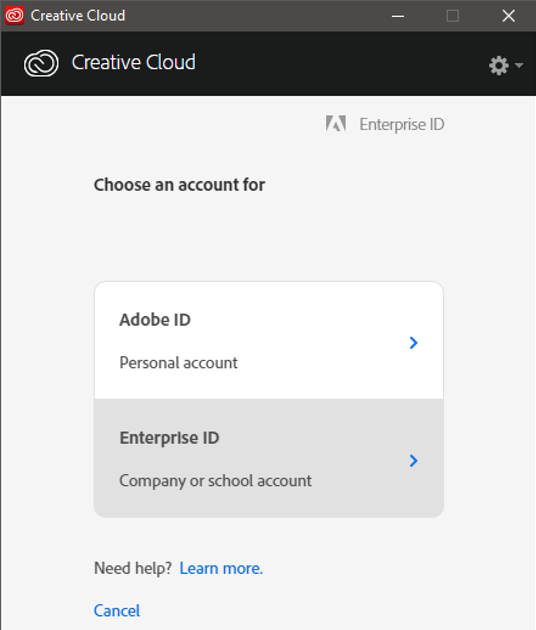
Once you receive confirmation from IT Services that your account is ready, click Enterprise ID on the log in screen.
Sign in with your University username and password to use all the Adobe apps.
Enjoy!
If you want to learn more about the apps, use the Adobe tutorials and user guides to get started.