Loop components
Loop components is a new feature which allows Teams chat participants to co-author live content.
To get started, click on the icon shown below in your Teams chat.
Loop allows you to collaborate on:
- bulleted lists
- checklists
- numbered lists
- paragraphs
- tables
- task lists
Access loop components that you’ve created in your OneDrive for Business.
We’ve provided some suggested ways to use loop components within your team. Feel free to comment below if you have any further ideas.
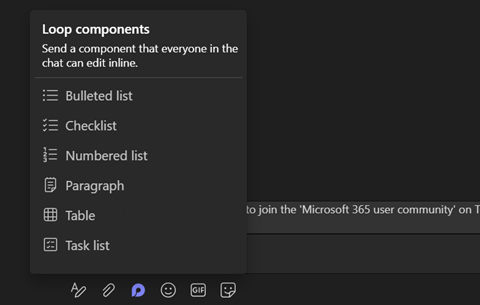
1. Bulleted list
Bulleted lists may be useful for staff to take notes during informal meetings. Everyone in the meeting will be able to input before, during and after the meeting.

2. Checklist
When actions arise during the meeting, you can create a checklist to capture them. Following the meeting, participants can tick off the actions once completed. In future meetings, you can reflect back at previous action points to track progress.

3. Numbered list
Use numbered lists to set out an agenda for a future meeting. Post this in Teams meeting chat for colleagues to add on. You can share loop components using a link which means you can add it to the Outlook appointment.
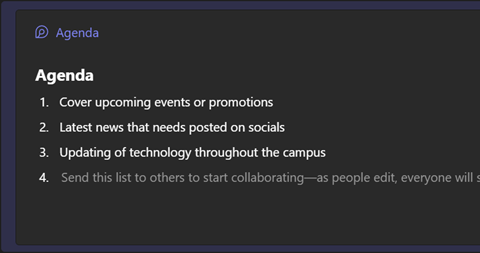
4. Paragraph
The paragraph option allows for everyone to collaborate on an open text field. This may be useful for co-authoring communications or documentation with colleagues.
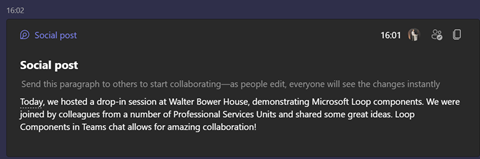
5. Table
Tables are a great option for creating sign-up sheets or on-call rotas in your group chats.
You can also use tables to display actions when you’d like to include extra fields, like deadlines. This may be a better option to use for meeting notes if you’d like to capture owners or timings.
If you are holding a formal online meeting and would like to take attendance, add a table as a sign-in sheet.

6.Task list
Task lists act as a combination of a checklist and a table. You can add extra fields to tasks which participants can tick off once complete.
In conclusion loop can be a helpful tool in daily catch ups or a quick meeting to discuss what is going on. With loop having a variety of options your imagination really is your limit. With all loops being stored automatically in your OneDrive you can easily find and access them again in the future.

Help and support
Read the Microsoft guide or the ‘first things to know about loop components’ article for more information. If you would like a member of IT Services to provide a demo at one of your staff meetings, feel free to contact the IT Service Desk.