What’s the different between Groups and Teams?
Since the launch of Teams, you might’ve had a look at the other Office 365 productivity apps available to you. These include:
- Groups, also for collaboration
- OneDrive, for file storage
- Planner, for managing your tasks
- OneNote, for note taking
- Stream, for sharing videos
- Forms, for creating quizzes and surveys
- Sway, for visual communications
This normally raises the question: If Groups and Teams are both for collaborating, what’s the difference?
Similarities
Both services allow you to share and co-author files with your colleagues. This is because a document library exists underneath each Office 365 Group or Microsoft Team that allows you to create online Office files, like Word and PowerPoint.
Whether you create a Team or a Group, you’ll automatically create a:
- Planner Plan
- Site (this is private to you)
- OneNote Notebook
- Shared Inbox in Outlook
- Shared Calendar in Outlook
Side note: It works both ways
If you create a Plan in Planner, you’ll automatically create a Group. This is because Planner is designed to manage group work, so Microsoft creates this for you so you can add in your colleagues and get started.
This confuses a few people that simply want a Planner board to track their individual tasks. If this applies to you, you have a few options:
- Start a new Planner board within an existing Team, if it’s relevant. You can have up to 250 Planner tasks assigned to you within one Team at any time, it doesn’t matter how many Plans exist.
- Microsoft have a feature in Outlook called Tasks for personal task management, you could try this instead. Learn more about Tasks.
- Continue with what you’re doing but just understand that if you eventually want to add your Line Manager or other colleagues to your Plan, you can.
Differences
If you opt to create a Team, you’ll also create a:
- Teams Chat, including channels and conversations
- Teams Wiki, a simple knowledge management tool
The two services have different interfaces. You can access and work in your Group from within Outlook on the web but for Teams, you’ll need to use the dedicated Teams app.
With Microsoft Teams, you can add channels. This is just a way to organise your workload into categories or work streams that work for you.
You can personalise you tabs in Teams, where as these are fixed in Groups. With Groups, you are limited to Notebook, Planner, Site, Files and Calendar, and for some people, this is all they need. With Teams, you can save dashboards, videos, web pages and more as a Teams tab for easy access.
Most of these points are summed up in the infographic below.
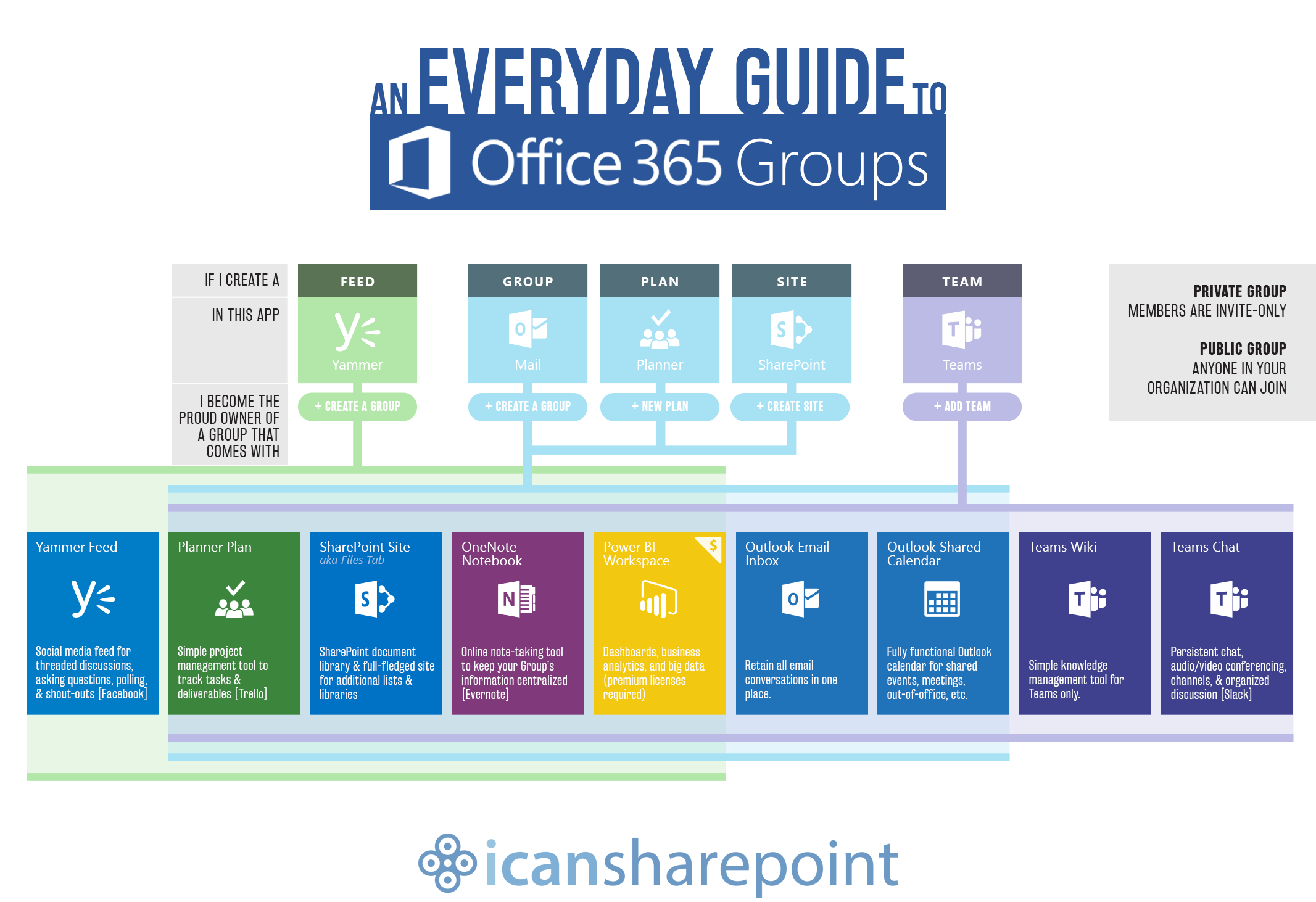
In the future
Microsoft have announced lots of great new features which are coming this year in Teams. These include, privatised channels, automatic subtitles in meetings and broadcasting capabilities.