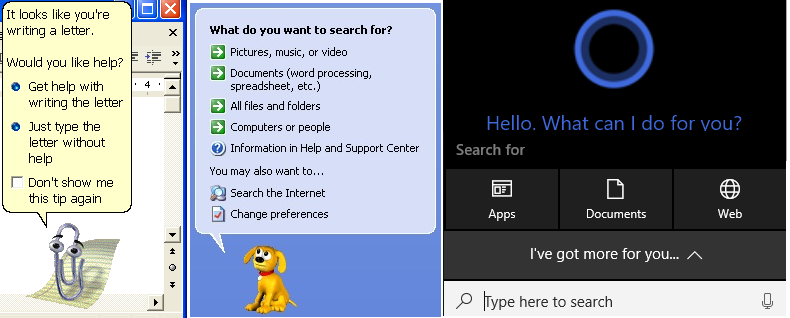Moving from Windows 7 to Windows 10
In 2009, Microsoft made a 10-year commitment to Windows 7. This means that as of 14th January 2020, there won’t be any more support or software updates available for the operating system.
We will discontinue Windows 7 support so that we can focus our investment on supporting newer technologies and great new experiences.
How we plan to roll out Windows 10
We’ve been preparing for the move to Windows 10 for the last few years.
All computer classroom PCs were upgraded during the 2017/2018 academic year. At the same time, any staff member that needed a new laptop or PC was transitioned to Windows 10. If you’re one of these staff members that we have already upgraded, you won’t need to do anything as part of the roll out and will continue to receive updates and support.

Over the next seven months, we’re preparing to migrate the remaining staff still using Windows 7. If you’re a member of staff in a Professional Service Unit, we’ll upgrade you during Summer 2019 so you’ll hear from us soon.
You need to take action if you:
- are a member of staff in an Academic School running Windows 7. Speak to your Computing Officer first. If your School doesn’t have one then contact the IT Service Desk.
- use specialist software which is not compatible with Windows 10, please contact the IT Service Desk as a matter of urgency
- have a Mac and run Parallels and aren’t on the latest version. You need version 10 or above of Parallels to run Windows 10. If you’re unsure, please contact the IT Service Desk.
Learn more about Windows 10
There’s a few new features that weren’t available in Windows 7 that you may find useful.
In Word 2003, we had the Paperclip. In Windows XP, we had the help dog. Now in Windows 10, we have Cortana – a digital assistant that lets you search files and the web from your desktop.
You’ll still receive your email and system notifications as normal. Only in Windows 10, they’ll be stored in your action center for you to return to later.
If you’d like to explore more of these, you can visit the Windows 10 page on the IT website.