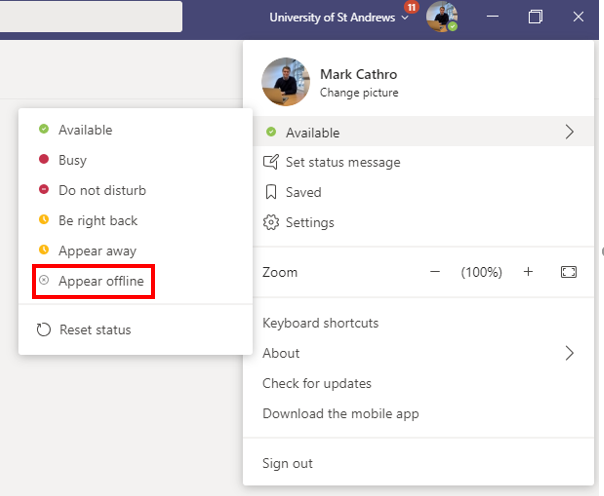Microsoft 365 October review
Here’s a summary of some of the changes we’ve seen in Microsoft 365 through October.
New attendee audio option for meetings
Meeting organisers can now disable attendee mics to prevent them from unmuting during a meeting.
To do this, in Meeting options, go to Allow attendees to unmute and switch the toggle No.
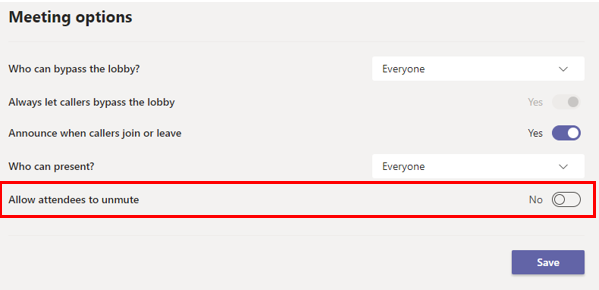
Edit meeting options in your Teams meeting window
Rather than having to go online to edit your Teams meeting permissions, as a meeting organiser you can now edit these within your Teams meeting window.
Share the spotlight
Spotlighting a video is like pinning it for everyone in the meeting. If you’re an organizer or a presenter, you can choose anyone’s video (including your own) to be the main video people see.
Speaker name added to Live captions
Live captions are now able to attribute the name of the speaker when generating captions during a meeting. Live captions are currently available in US English only.
To turn on Live captions, go to More options (…) and select Turn on live captions.
Notifications settings have a new look
Check out the new notification settings in Teams. The updated organization makes it easier to find the exact notifications you want so you can keep track of the activity you care about.
To access, go to your profile picture or initials at the top right-hand side of Teams, select Settings > Notifications.
Another new feature within your Teams settings is that you can now hide message previews. Being a presenter, I find this useful to ensure that any messages I receive during a presentation aren’t displayed to my attendees while sharing my screen.
You can hide message previews by going to your profile picture or initials at the top right-hand side of Teams, select Settings > Notifications and toggle Show message preview to No.
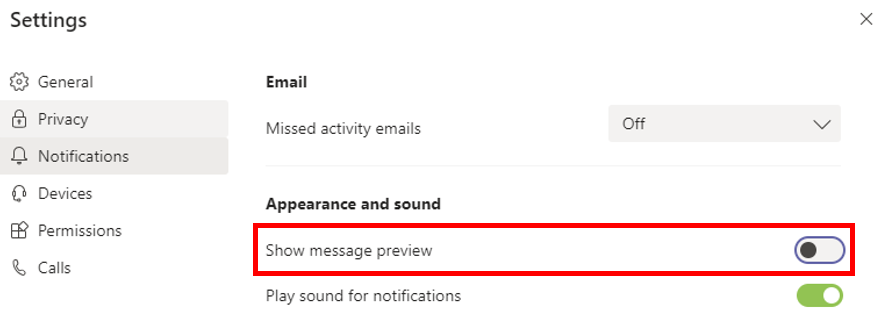
Create anonymous quick polls through Microsoft Forms in Teams meetings
You’re now able to create anonymous quick polls with Microsoft Forms in a Teams meeting.
To start a poll:
- in your Teams calendar, hover over your meeting appointment and select Chat with participants
- type @Forms into the Chat and select Forms
- create your poll, and along the bottom you now have the ability to Keep responses anonymous
Appear offline in Teams
The new offline status is now available at the bottom of your availability statuses.
This new presence feature comes in handy for people who want to access Microsoft Teams outside of working hours and also for users who simply want to focus on their work.