Using @mentions in Microsoft Teams
The best way to communicate effectively with others in Microsoft Teams is to use @mentions.
When you use an @mention in Teams it sends a notification to people’s Activity tab.
Almost like a virtual tap on the shoulder.
Here are the different @mentions available in Teams.
Individual @mentions
You can use individual @mentions in one-to-one chats, group chats and Channels to get someone’s attention.
When you send an individual @mention in a group chat or channel, other members will still see the message but won’t receive a notification like the person being mentioned.
To create an individual @mention, enter @ followed by the person’s name.
Custom tag @mentions
Team owners can create custom tags in Teams sites.
These tags can be used to notify certain people within your team.
You can tag people based on attributes such as:
- role
- project
- location
You can create custom tags by going to the ellipses next to the team you want to create the custom tags for and select Manage Team.
In the Members tab you’ll see the Tags column. Here you can create, add, and remove tags.
To use your custom tag @mention enter @ followed by the tag name.
More information on custom tag @mentions below:
Channel @mentions
Channel @mentions and Team @mentions are similar, however, with Channel @mentions it depends on the notification settings set by individuals whether they’ll receive the notification or not.
To edit these notifications, select on the Channel ellipses and then Channel notifications.

To create your Channel @mention, enter @ followed by the Channel name.
You can also restrict the Channel @mention so only team owners can use it.
To do this, Team owners can go to the ellipses next to the Team you’d like to make the change to and select Manage team.
Select the Settings tab and expand the @mentions drop down menu.
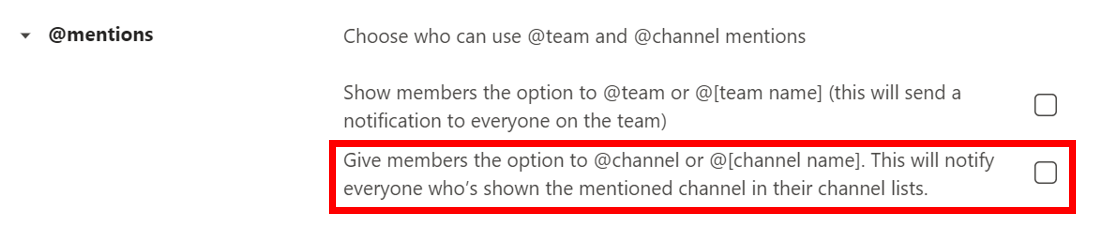
More information on channel notifications below:
Customise channel notifications in Teams
Team @mentions
When you use the Team @mentions, this will send a notification to all Team members.
To create your Team @mention search @team or @ followed by the team name.
Team @mentions can’t be muted like Channel @mentions so use these for your important announcements.
If you use the Team @mention daily, members might start to regard your message as spam before they’ve read the message. Meaning important messages might go unnoticed.
You can also restrict the team @mention so only team owners can use it.
To do this, Team owners can go to the ellipses next to the Team they’d like to manage and select Manage team.
Select the Settings tab and expand the @mentions drop down menu.
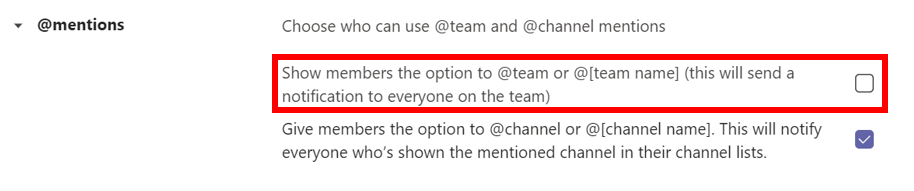
If you have any questions on using @mentions in Microsoft Teams, please contact the IT Service Desk.