Our eduroam certificates will expire on 1 August
From 1 August, eduroam certificates installed on personal and University configured devices will expire as a more secure version is available for staff and students to download.
If you connected your devices to eduroam prior to August 2022, your connection will no longer work once your certificate expires. If you connected your devices after August 2022, your connection won’t be impacted as you will be using the most up-to-date certificate.
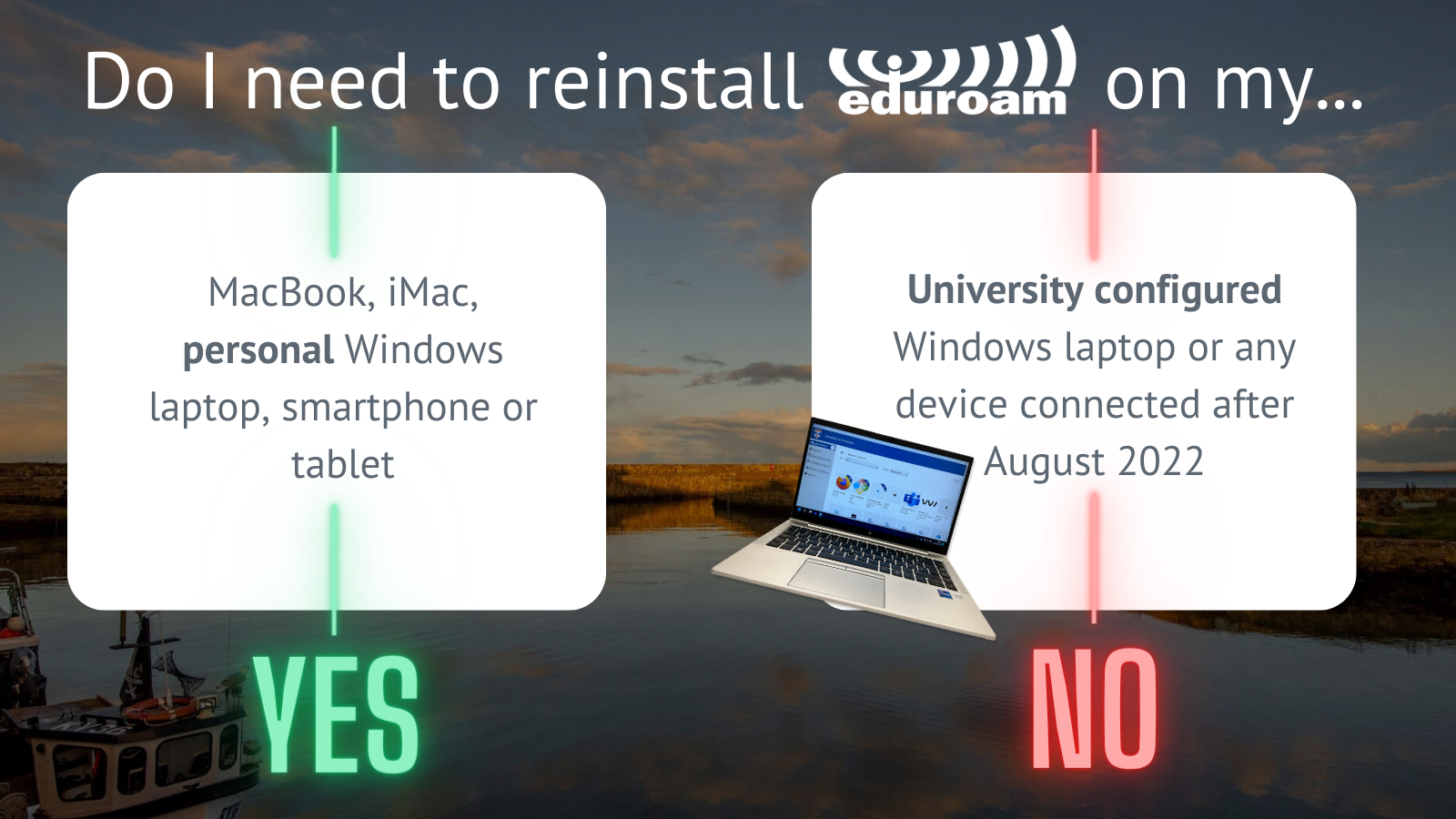
Check the expiry date and reinstall your eduroam certificate
Follow the relevant guide below.
Windows laptops (personal)
We recommend downloading a new eduroam certificate, unless you are sure your laptop was purchased after August 2022:
- Visit https://cat.eduroam.org/ and follow the instructions.
You can check when your certificate expires on your personal Windows laptop, but it may be quicker to download the new certificate.
- Search Windows for ‘certmgr.msc’.
- Go to the ‘Action’ menu, then ‘Find Certificates.’
- Search for ‘St Andrews’.
- In the results, if you see a certificate called ‘University of St Andrews (Network Services) with an expiry date of 2038, no action is needed.You may also see older certificates, these can be ignored if you also have one expiring in 2038. If you only have one certificate which expires in 2023, you need to re-install Eduroam as soon as possible.
Windows laptops (University build)
Windows devices with a University build will receive updated certificates automatically when on campus or when connected to the VPN.
MacBooks and iMacs
Check when your certificate expires
- System Preferences > Search for “Profiles”> double click ‘Eduroam’.
- In the Details section, if you see an expiry date of 2038, no action is needed. If you only have one certificate which expires in 2023, you need to re-install Eduroam as soon as possible.
Reinstall eduroam certificate
Visit https://cat.eduroam.org/ and follow the instructions.
Smartphones and tablets
Download the updated certificate to use eduroam Wi-Fi:
- Mobile and tablet users should download the GetEduroam app: https://www.geteduroam.app/enduser/connecting/
- Alternatively, you can visit the following webpage in a browser: https://cat.eduroam.org and follow the instructions.
- You can also use the traditional UOS-Connect method if you prefer.
Contact the IT Service Desk if you have any queries or feedback.