Presence awareness in the workplace and why it matters
Hundreds of staff now rely on instant messaging via Teams or Skype for Business to replace our pre-lockdown daily office interactions. While the quick replies, thumbs-up reactions and GIFs have allowed us to communicate more effectively with each other from home, there’s an important bi-product of instant messaging – your availability.
What is your availability?
When you sign into Teams or Skype for Business, the app will automatically update your status to match your Outlook calendar. This means when you’re free, you’ll appear as available and when you’re in a meeting or on a phone call, you’ll appear as busy.
It also picks up when you’re away from your computer for more than five minutes, setting you to away. This is useful during lunch hours when you can see who’s away from their desk.
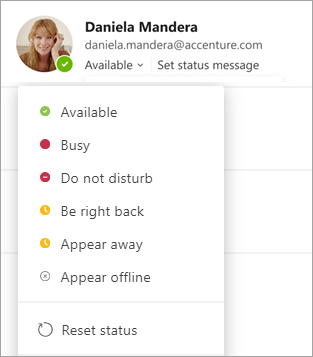
You can change it by selecting your icon at the top right and choosing from: available, busy, do not disturb, be right back, or away.
Choosing do not disturb means that incoming messages and calls will drop automatically and you won’t receive a notification until after you remove it. For example, if you need to focus on something for an hour or need to make a call on your mobile. Your status automatically changes to do not disturb if you’re presenting your screen during a meeting.
Tips for using your status
- If you need to call or IM (instant message) someone that isn’t currently available, select the … beside their name on Teams Chat and select ‘Notify when available’. This means you’ll get a pop-up when they’re online again and you don’t need to keep checking back. Only resort to email if they’re on holiday.
- If you add someone to your favourites, they’ll be able to IM you when your status is set to do not disturb. This is useful for close colleagues, but be mindful that they’ll be able to message you when you’re presenting.

Other types of online presence
- Reacting to a Teams conversation to show you’ve read it
- If you have read receipts turned on, being able to see whether someone’s read a chat message
- Being able to see if someone is typing in a chat window
Basically any indication that someone has engaged with your online activity.
Why it’s so important
1. Increases productivity
Since you’re the one in control of your status, it forces you to think about how you want to use your time. If you have a presentation at 11am, you could put half an hour of ‘prep’ in your calendar which will make you appear busy, so you can rehearse in peace. This also reduces the risk of receiving a meeting invite when you need to focus on your presentation. Alternatively, you could set yourself to do not disturb.
When you are preparing for something or have a busy day, you should still make an effort to sign in and be available where you can. Setting your status to busy for the whole day is the office equivalent to sitting with your headphones in at your desk for 8 hours. These scenarios are ideal for status messages, for example ‘I won’t be contactable this morning but will check my inbox at 12pm.’
To change your status message, select your icon at the top right and then Set status message.
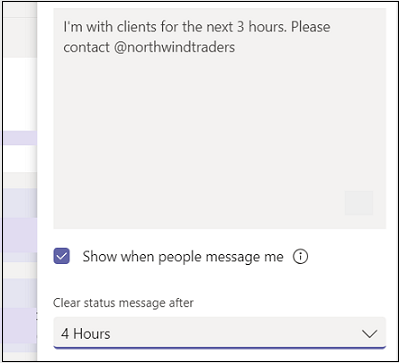
On the other hand, if someone needs your input as part of their work, seeing your status message will allow them to prioritise their day and work on something else for the morning.
2. Streamlines communication
When you need to instant message someone and they’re offline, you’re more inclined to send an email or set up a meeting. If we’ve learnt anything about communication in the workplace, it’s that too many emails limit effective communication. Emails should be reserved for announcements or confirming a decision or action (i.e. ‘following the meeting this morning, …’).
3. Supports flexible working
If you’re an early riser or prefer to stay logged on after 5pm, you’ll see who else is doing the same. If you started at 8am, for example, you could see if your colleagues were also online and available. It would be appropriate to ask them a question by instant message despite the timing being outwith normal working hours. On the flipside, if you’re logging in to check train times or you’re busy yourself, set yourself to busy or sign out altogether until you wish to be contacted.
4. It forces us to respect each other’s commitments
Unlike when you’re at your desk and you can see whether someone’s on the phone or eating their lunch, online presence is the only way to ensure you only communicate when your colleague is free. In a world without instant messaging and presence awareness, people would have resorted to phone calls. This isn’t ideal as it forces your recipient to answer, regardless of what they’re doing. Instant messages can be sent quickly but replied to at a time which suits your colleague.
If you wouldn’t barge into someone’s meeting room to ask them a question, don’t send them a message when they’re busy online (unless they message you first). As a result, everyone’s working day will be interrupted less and promote a respectful culture.
5. Speeds up decision making
If you’re in the middle of a group discussion and there’s additional information needed from a different colleague, an instant message is the quickest way to obtain that information and continue on with the discussion. This is an excerpt from a research paper about the impact of instant messaging on organisational communication:
For instance, when a manager is on a conference call and needs the latest sales figures to inform a strategic decision, she can immediately ask one of her employees who she can see is online for that information via IM, reducing the need for follow-up and thereby making a faster business decision with the right data and potentially gaining a competitive advantage for her enterprise.
By reducing the communication loops and delays in knowledge exchange, we’ll be able to make decisions faster and more effectively – keeping our inbox at bay while we do it.